As developers, we use different apps every day to get the job done. Finding a good tool is worth its weight in gold if it can make you more productive and efficient. Today I'm going to go over some of my favorite tools for MacOS.
1. Alfred#
Price: free with paid option for expanded customization features (£23.00/~$28.00)
Alfred is a tool I use every day. It has so much packed in that I can't even cover all of it in this post – but investing a little time here to familiarize yourself with Alfred will pay off big time down the road.

Alfred is like spotlight search on steroids – it knows how to do all kinds of useful things like calculating numbers, searching google and your local filesystem and it's incredibly extensible. Alfred has many workflows you can install that the community creates which can add a whole new layer of power to the app with custom code!
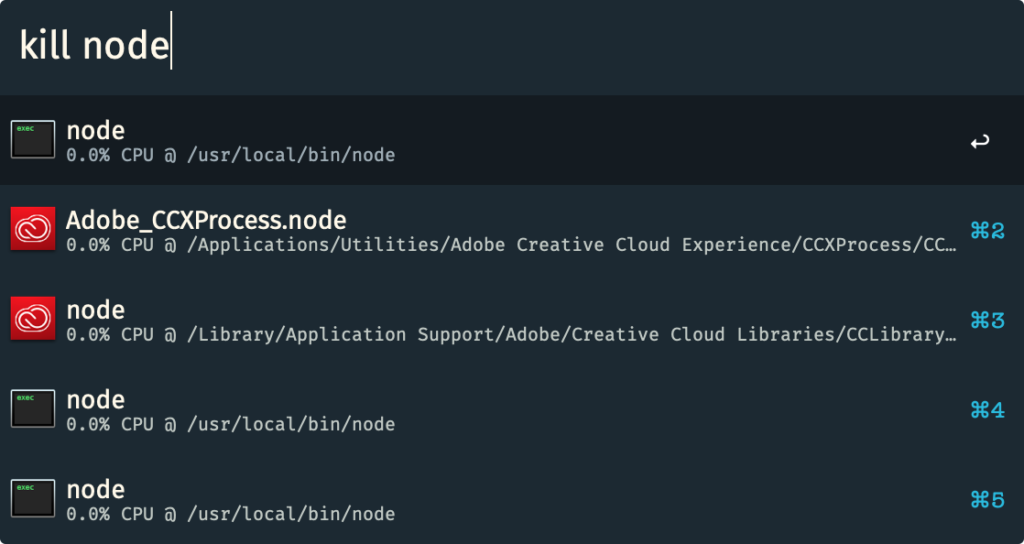
There are workflows for converting common units like miles and kilometers, opening specific apps with special arguments (for example, opening the terminal in the current finder window) and just about anything else you can think of, since you can write your own workflows in your language of choice.
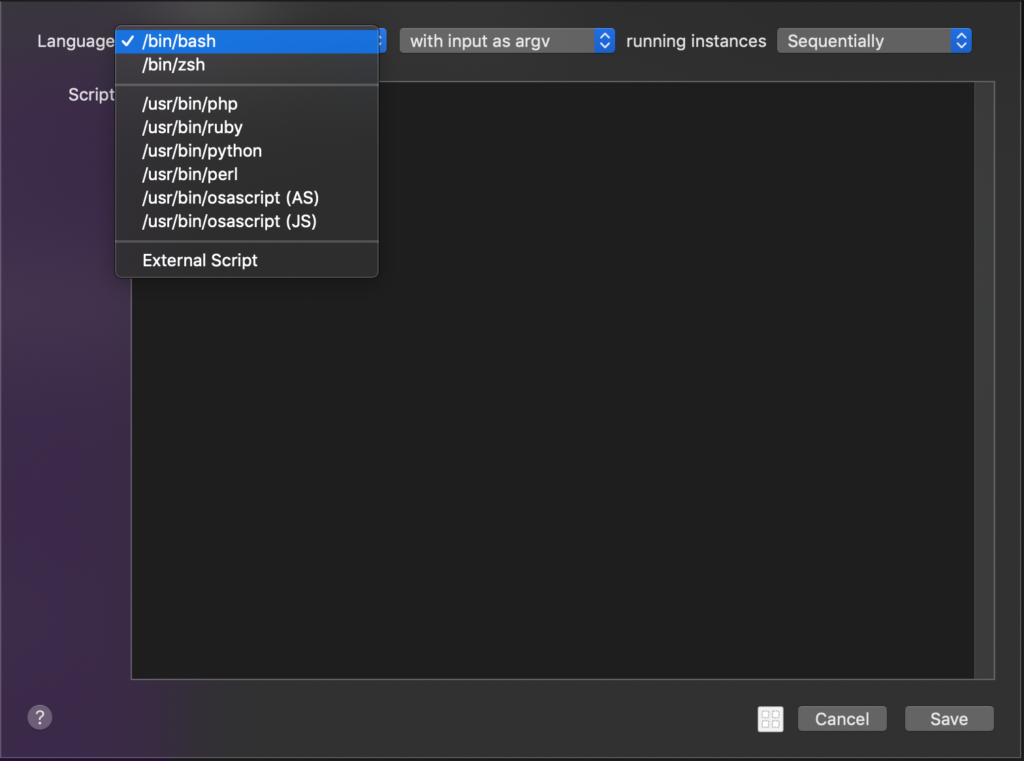
2. Rectangle#
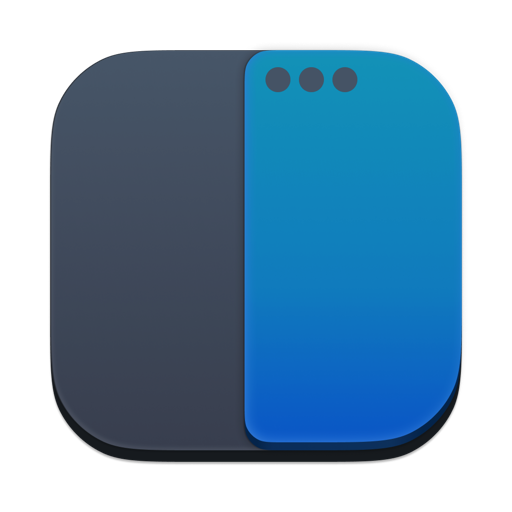
Rectangle
Move and resize windows in macOS using keyboard shortcuts or snap areas. The official page for Rectangle.
Price: free Rectangle is an open source app from github user rxhanson
Rectangle does one thing really well – it organizes your windows with keyboard shortcuts. That's it! here's what that looks like
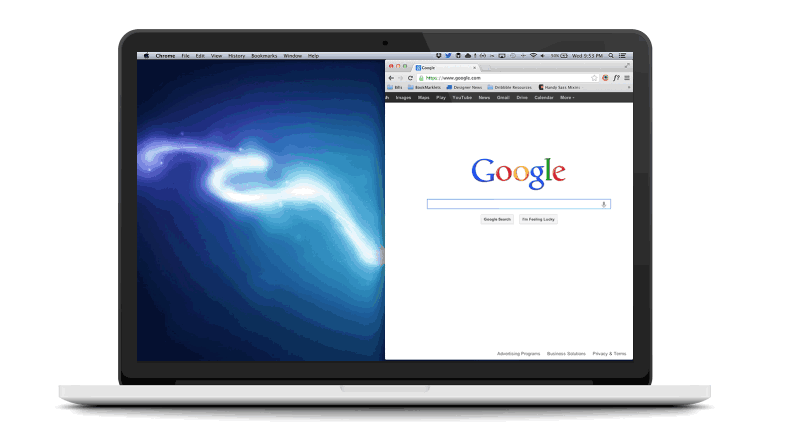
Rectangle can even move apps across different monitors!
I've remapped it to use the vim movement keys (h j k l) for super intuitive resizing and movement.
3. Sensible Side Buttons
SensibleSideButtons
Fix the side buttons on your third-party mice in macOS.
Price: free
Sensible Side Buttons is an open source app from github user archagon
If you use an external mouse with 'back' and 'forward' buttons, this app makes those buttons work as you would expect in MacOS

To ensure SensibleSideButtons opens whenever you start your computer:
- Go to System Preferences
- Click Users & Groups
- Click your username in the left panel
- Click Login Items at the top
- Click the plus button at the bottom
- Go to wherever you put the app (probably your Applications folder) and double-click it
4. Quick Look Tools#
GitHub - sindresorhus/quick-look-plugins: List of useful Quick Look plugins for developers
List of useful Quick Look plugins for developers. Contribute to sindresorhus/quick-look-plugins development by creating an account on GitHub.
Price: free
An open source collection from github user Sindresorhus This isn't so much a single app as a series of extensions to the built in MacOX quick look/preview and there's a bunch of really great stuff in here
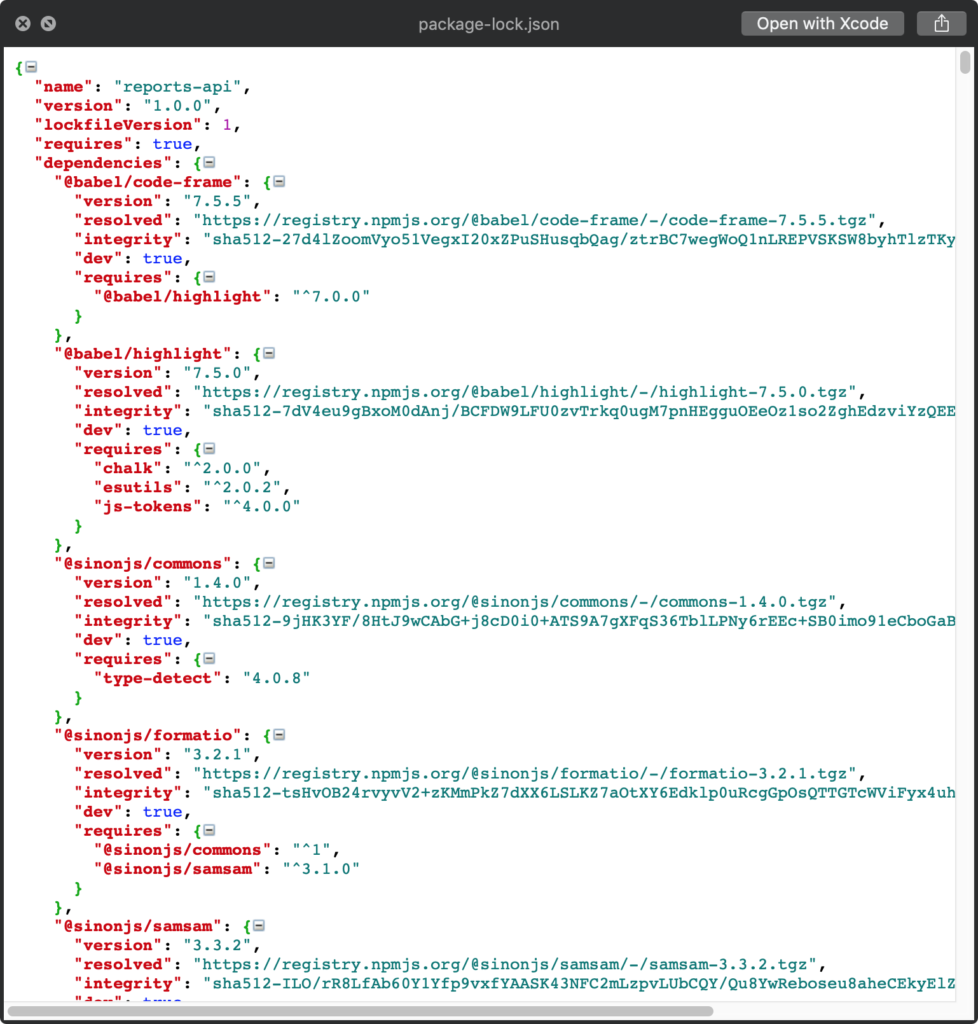
- QLColorCode – Preview source code files with syntax highlighting
- QLStephen – Preview plain text files without or with unknown file extension. Example: README, CHANGELOG, index.styl, etc.
- QLMarkdown – Preview Markdown files
- QuickLookJSON – Preview JSON files
- BetterZipQL – Preview archives Note: The BetterZipQL plugin was integrated with the BetterZip app
- qlImageSize – Display image size and resolution
- Suspicious Package – Preview the contents of a standard Apple installer package
- QuickLookASE – Preview Adobe ASE Color Swatches generated with Adobe Photoshop, Adobe Illustrator, Adobe Color CC, Spectrum, COLOURlovers, Prisma, among many others
- QLVideo – Preview most types of video files, as well as their thumbnails, cover art and metadata
5. Bartender#
Price: $16.00
If you run enough apps, the menu bar can get too cluttered to even use – this really kills my productivity when there are so many icons

Bartender lets you hide all of these icons when you don't need them
A simple utility that really cleans everything up nicely.
Summary#
These are some of the tools I use every day. Please leave a comment or share this post if you found something useful here.
